Feynsoul
New Member
When you are talking something secret in your car while the dash camera on, you have to admit that you don't want to make your secret known by the camera in case somebody else who watch the video unintentionally. So if we can add a quick option to turn off the audio while recording, it's must be helpful and convenient. But there are limited buttons on Git1, so we implemented this configurable function for menu button.
Besides the quick mute while recording mentioned above, it also supports "Exposure Lock" , "White Balance Lock" or "EV and WB Lock" while recording through the Menu/Wi-Fi button. With this features, it will help to improve the video quality in special light condition.
Here are the steps on how it works.
1. Press the Menu/Wi-Fi button under the video mode and switch to the "Menu Button Function", default option is “Off”.
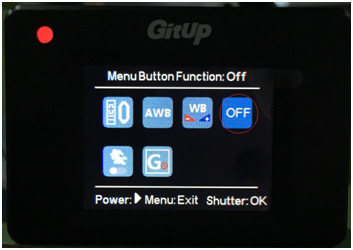
2. Select the option you want through the shutter button, currently supports exposure lock, white balance lock, exposure lock and white balance lock, microphone mute/unmute.
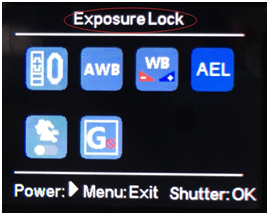
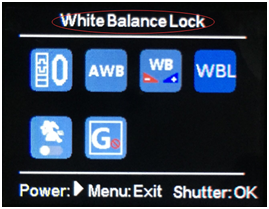
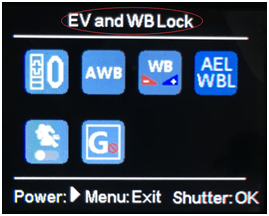
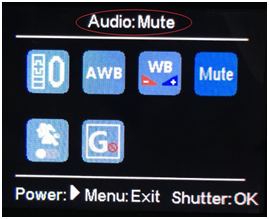
3. For example, we choose "Mute", then back to the video mode and start recording. If you want to turn off the audio, just press the Menu/Wi-Fi button for once, then you will see a Mute symbol shown on screen. Press the Menu/Wi-Fi button again while recording, the symbol will disappear and recording with audio.

Note:
1.When you see the mute icon on screen, it means the audio is turned off, you can turn it on by pressing Menu/Wi-Fi button while recording, or go to the “Record Audio” option in video setting menu to turn it on.
2.If the "Exposure Lock", "White Balance Lock" or "EV and WB Lock "option is selected, you can press the Menu/Wi-Fi button again to unlock while recording. And if it is not unlocked, it will automatically unlocked while start recording next time.
Besides the quick mute while recording mentioned above, it also supports "Exposure Lock" , "White Balance Lock" or "EV and WB Lock" while recording through the Menu/Wi-Fi button. With this features, it will help to improve the video quality in special light condition.
Here are the steps on how it works.
1. Press the Menu/Wi-Fi button under the video mode and switch to the "Menu Button Function", default option is “Off”.
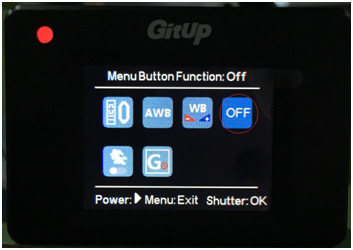
2. Select the option you want through the shutter button, currently supports exposure lock, white balance lock, exposure lock and white balance lock, microphone mute/unmute.
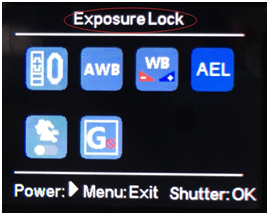
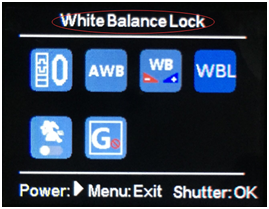
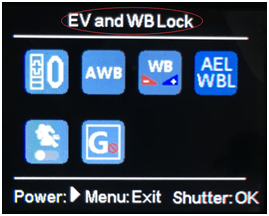
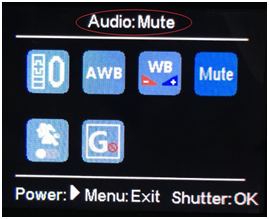
3. For example, we choose "Mute", then back to the video mode and start recording. If you want to turn off the audio, just press the Menu/Wi-Fi button for once, then you will see a Mute symbol shown on screen. Press the Menu/Wi-Fi button again while recording, the symbol will disappear and recording with audio.

Note:
1.When you see the mute icon on screen, it means the audio is turned off, you can turn it on by pressing Menu/Wi-Fi button while recording, or go to the “Record Audio” option in video setting menu to turn it on.
2.If the "Exposure Lock", "White Balance Lock" or "EV and WB Lock "option is selected, you can press the Menu/Wi-Fi button again to unlock while recording. And if it is not unlocked, it will automatically unlocked while start recording next time.
