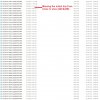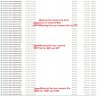Greetings,
The dash cam is missing several video clips. I had reformatted the card and did a couple short test drives. I drove to stores close by and looked at the files after I got home. I am missing several video clips. Please see the attached files. They are screenprints of files for both trips.
1-The initial trip to the store was not recorded by the front or the rear camera. Should have had a 24F and a 25R file.
2-The return trip from the store was not recorded by the front or rear cameras (should be after 75PF).
3-The rear camera file is missing for the 77F file.
4-The rear camera files are missing for the 86F and 87F files.
5-The rear camera files are missing for the 105F and 106F files.
Is this a problem with the microSD card or the dash cams?
Gary
The dash cam is missing several video clips. I had reformatted the card and did a couple short test drives. I drove to stores close by and looked at the files after I got home. I am missing several video clips. Please see the attached files. They are screenprints of files for both trips.
1-The initial trip to the store was not recorded by the front or the rear camera. Should have had a 24F and a 25R file.
2-The return trip from the store was not recorded by the front or rear cameras (should be after 75PF).
3-The rear camera file is missing for the 77F file.
4-The rear camera files are missing for the 86F and 87F files.
5-The rear camera files are missing for the 105F and 106F files.
Is this a problem with the microSD card or the dash cams?
Gary
Attachments
-
580.2 KB Views: 5
-
637.5 KB Views: 5