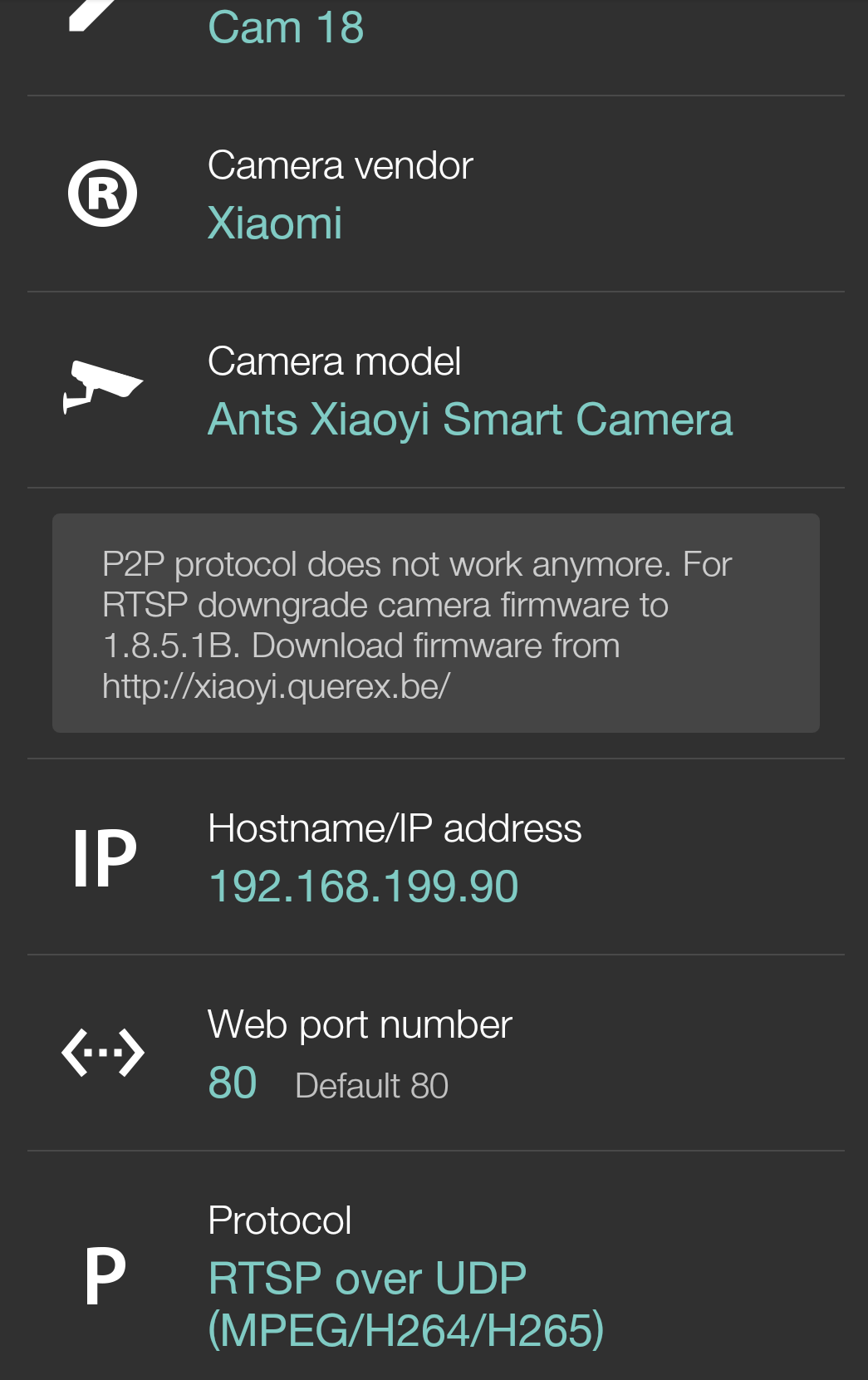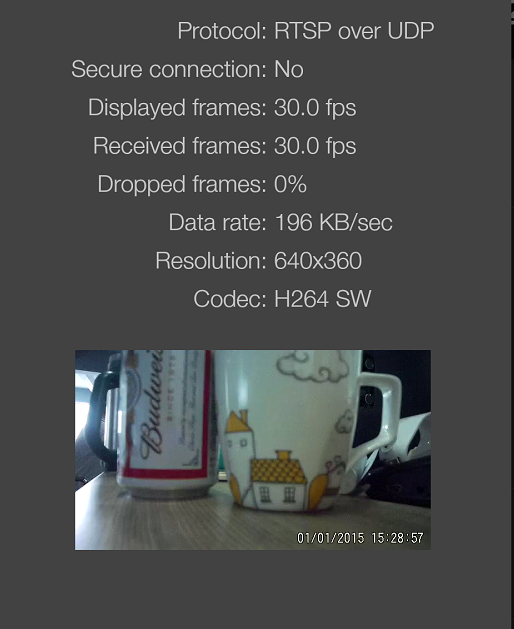With the latest Git2 V1.5 firmware, we added two new Wi-Fi options in system settings.
1. Wi-Fi Working Mode
The Wi-Fi module can work under AP and Station mode. Under AP mode, it allow the phone app to connect, control the camera and stream RTSP video to phone. It is point to point connection.
Under Station mode, the camera can connect the router or other hot spot, so the camera and your phone or computer can work in same Lan network. Camera can work like an IP camera.
How can you set the camera work under station mode?
2. Wi-Fi Auto-Start Status
If you want to start the Wi-Fi automatically after power on, please set this option to on, otherwise set to off.
How does Git2 work with Tinycam?
While the Git2 work under station mode, the tinycam APP can connect the Git2 and use Git2 as an IP cam, it is easy to setup. You can add a new IP cam device in tinycam, choose XiaoYi as brand, and select the protocol as RTSP over UDP. Maybe in future tinycam will add GitUp in their brand/vendor list.
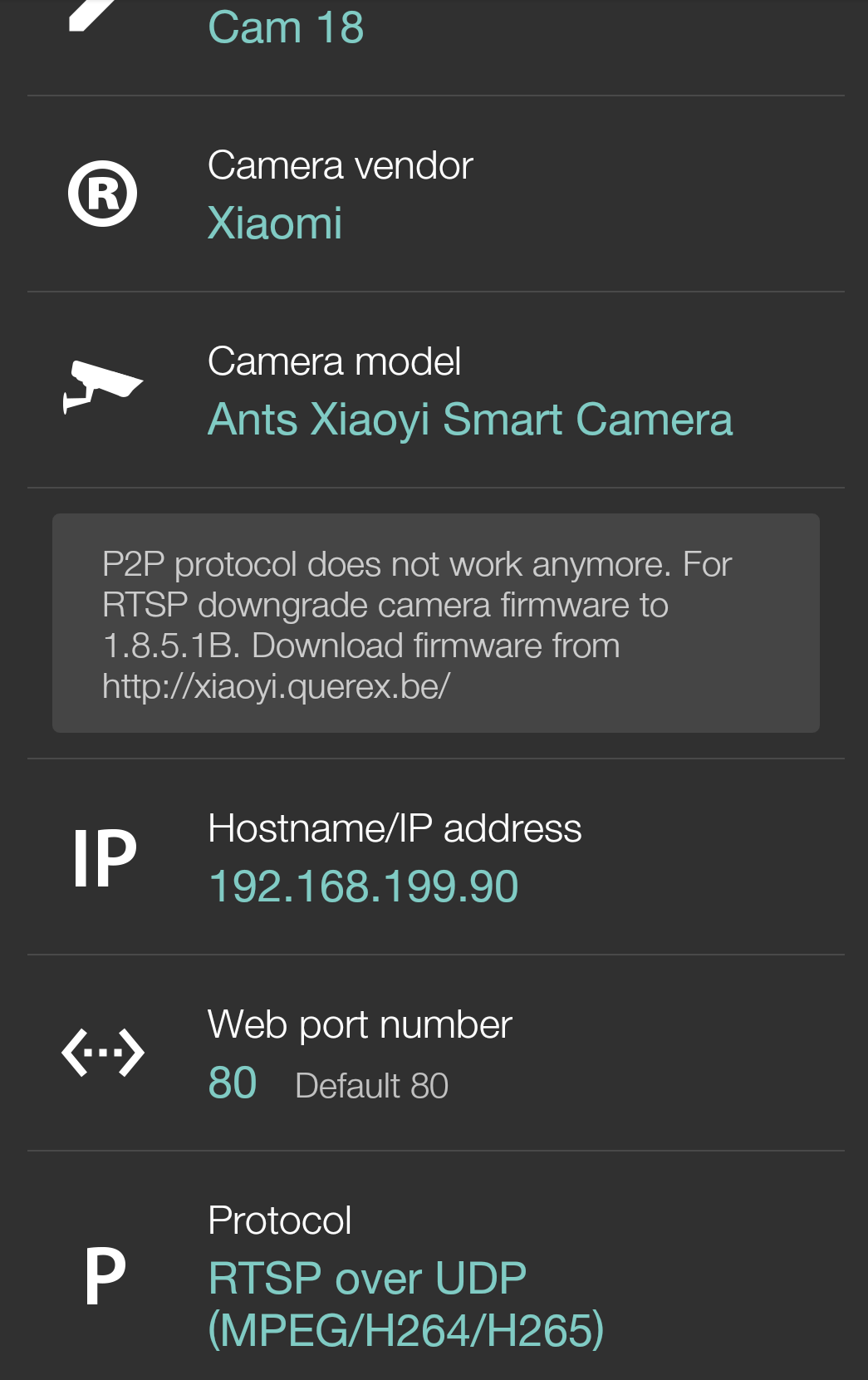
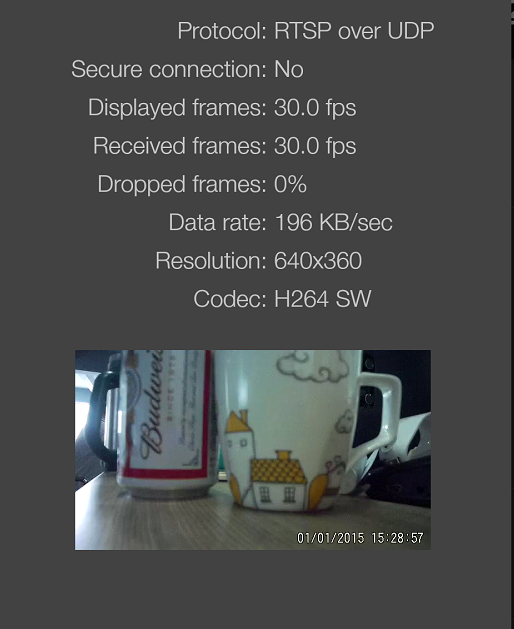
1. Wi-Fi Working Mode
The Wi-Fi module can work under AP and Station mode. Under AP mode, it allow the phone app to connect, control the camera and stream RTSP video to phone. It is point to point connection.
Under Station mode, the camera can connect the router or other hot spot, so the camera and your phone or computer can work in same Lan network. Camera can work like an IP camera.
How can you set the camera work under station mode?
- 1. Switch Wi-Fi mode to station mode in system settings
- 2. Download this file(client.txt) and save to your SD card root directory.
- 3. Update the SSID and password in client.txt file.
- 4. Power on the camera and long press the Wi-Fi button, the camera will connect with router automatically.
2. Wi-Fi Auto-Start Status
If you want to start the Wi-Fi automatically after power on, please set this option to on, otherwise set to off.
How does Git2 work with Tinycam?
While the Git2 work under station mode, the tinycam APP can connect the Git2 and use Git2 as an IP cam, it is easy to setup. You can add a new IP cam device in tinycam, choose XiaoYi as brand, and select the protocol as RTSP over UDP. Maybe in future tinycam will add GitUp in their brand/vendor list.