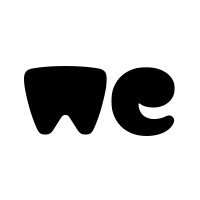It keeps looping and always comes back to "Connect to camera" after going through the all the steps to connect.
I spoke to the local rep in my country and they say everything should work fine.
So, I have never been able to use the app at all on my iPhone to do anything - change settings or view footage or anything.
App has been updated to the latest version (2.3 I believe).
Phone is the iPhone XR.
Any pointers will be much appreciated.
Thank you and cheers
I spoke to the local rep in my country and they say everything should work fine.
So, I have never been able to use the app at all on my iPhone to do anything - change settings or view footage or anything.
App has been updated to the latest version (2.3 I believe).
Phone is the iPhone XR.
Any pointers will be much appreciated.
Thank you and cheers